Prepayments and Overpayments in Xero
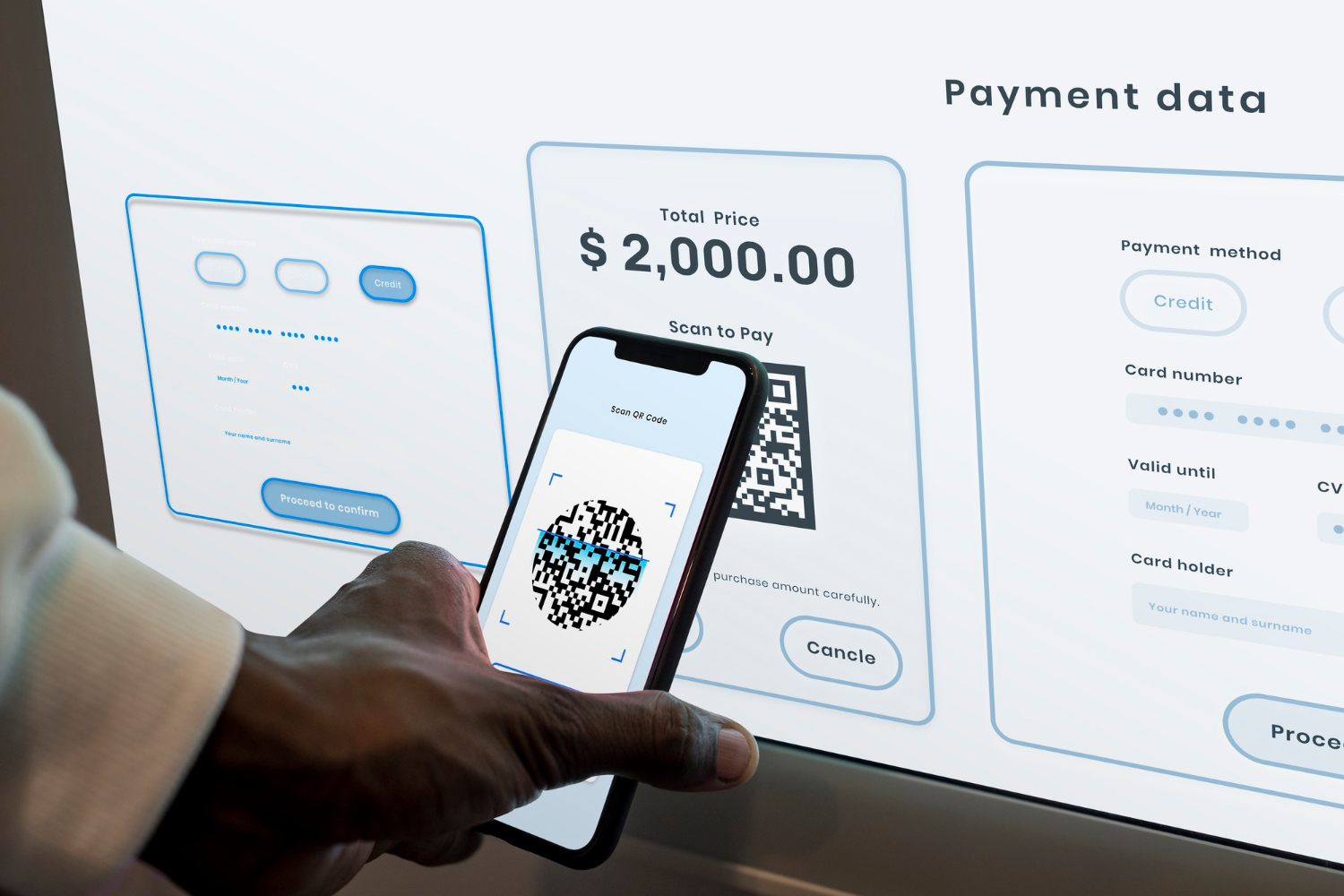
Xero has a “secret” transaction type (two – in fact) that many users aren’t aware of, and those that do often mis-use. It’s called “Prepayment” and “Overpayment”. These transaction types are actually variations of the standard Spend/Receive Money bank transaction but they have very unique treatments. These transaction types allow you to record money received from a customer (or paid to a supplier) BEFORE the proper invoice has been received.
PPOP1You access them from the Spend/Receive Money entry screens from the Manage Account menu (but, for some reason, not from the New Transaction widget on the Account Transactions screen).
From the Reconcile screen you need to be on the Create tab, then click “Add details.” The Prepayment/Overpayment options are in the drop-down menu beside the “Spend As” or “Receive As” menu. The default option is “Direct Payment.”
You can even create one from the Find & Match screen by clicking on New button and changing the “Received/Spent as” option.
When you create a Spend/Receive Money transaction and attach a contact to the Who field, it does not show up in the Sales or Purchases screens and therefore has no impact on the Customer or Supplier Balance. Overpayment and Prepayments do have an impact on the Customer/Supplier account – but each in completely different ways. They have the same performance whether Spend or Receive Money – but will impact Supplier accounts/Bill or Customer accounts/Invoices respectively. For the rest of this article I will refer to the Customer/Sales/Invoice cycle as this is where they are most used. If you are looking at a Supplier/Purchase/Bill scenario then it works exactly the same but the journals are reversed.
Here is how each of them function
| Area | Prepayment | Overpayment |
| Coding | You can specify a ledger code, tax rate and tracking category (as appropriate) | Cannot specify – always coded against Account Receivable |
| Journal | Dr. Bank, Cr. ledger code/Tax | Dr. Bank, Cr. Accounts Receivable |
| Sales Tax | Does code the Sales Tax as a cash-basis transaction | No Sales Tax treatment until credit is allocated to an invoice |
| Invoicing | Is assigned an Invoice number, and the invoice may be printed or emailed | Not treated as an invoice. |
| Listed on Statement? | Sort-of – It is listed as BOTH an invoice and a payment on the same line, so there is no impact on the customer balance | Yes – shows as a payment received |
| Impact when allocated to an invoice | The a new transaction is created that effectively journals:Dr. ledger code/Tax; Cr. Accounts Receivable(dated the later of the invoice date or the cash date, so it effectively eliminates the new tax entry in the invoice ensuring that the Tax is not double counted) | Effectively none – the credit is applied against the invoice in the same way that a Credit Note is (there is a journal behind the scenes, but has no impact) |
Prepayments
As you can see, the Prepayment type is far more complicated. It is specifically designed to manage the Sales Tax implications of receiving funds as many jurisdictions treat the movement of cash as the trigger for recognising sales tax liability (Canada for sure, but not in most US states).
There are two main reasons why you would use a prepayment instead of an overpayment:
You need to report the sales tax on this transaction on the date the cash is received
You do not want the Customer statement to show a credit or reduced balance until the final invoice is issued
Most US states do not require the reporting of Sales Tax until the final invoice. So if this applies to you then you should ensure that your Tax Rate is set to “No Tax” or equivalent.
When using a Prepayment you need to specify a ledger code. If you enter a P&L code here (such as sales) it will show up as revenue in that month (and then get reversed out when the final invoice is issued. If you do not want it to show as income then you should code it to a Prepayments (Balance Sheet) account. If Sales Tax needs to be reported on this transaction then you should ensure that you use the correct tax rate (if you do this regularly then you may want to change the default tax rate for the Prepayments account so you don’t forget to change it each time).
When you invoice for the job you should ALWAYS invoice for the full amount (as if the deposit hasn’t been paid) and charge the full Sales Tax. Then apply the Prepayment credit against the total invoice.
Let’s take an example of a $500 deposit received in Canada (deemed to be inclusive of 5% GST and no HST/PST) on 1 Jan which is then applied against a final invoice for $2000 + GST on 15 Feb.
- On 1 Jan you record a Prepayment of $500, coding it to Prepayments using tax rate (inclusive) ‘5% Federal GST on Income’.
- The ledger shows the following balances on 1 Jan:
Income 0.00
Bank 500.00 Dr.
Accounts Receivable 0.00
Prepayments 476.19 Cr.
GST Payable 23.81 Cr. - On 31 Jan you file your GST return and the $23.81 is reported to CRA – we’ll presume that you also pay it right away leaving the balance of the GST account zero (and reducing the bank balance to $476.19)
- On 15 Feb you invoice the client for services totalling $2000 + GST ($2,100.00). You apply the available credit for $500 and send the invoice for net payment of $1,600.00.
- The ledger shows the following balances on 15 Feb:
Income 2000.00 Cr
Bank 476.19 Dr.
Accounts Receivable 1600.00 Dr.
Prepayments 0.00
GST Payable 76.19 Cr.
Overpayments
Overpayments are ideally suited for recording those times when your customer pays you twice, and you will hold the funds to be applied against a future (and unknown) invoice. You can not change the coding or tax treatment in any way. No revenue will be recorded, your Accounts Receivable balance will reflect that you owe the money to the customer, and the payment will show up as a single line on the customer statement.
As long as you have no need to report this on a Sales Tax Return then this should be your default option.
| Scenario | Best option |
| Customer pays twice by mistake | Overpayment Invoice next order as normal |
| Customer places an order and makes a deposit* | Prepayment – GSTable Invoice order in full on shipment |
| Customer orders a service and gives a non-refundable deposit; you want to record this as revenue to cover the sales time and expenses | Invoice for the deposit Match deposit against the invoice Invoice the final service less deposit |
| Builder accepts a renovation job and $1000 deposit to be deducted of the final invoice | Prepayment – GSTableAllocate credit against final invoice (don’t deduct deposit from invoice total) |
| Builder (same job as above) issues a progress invoice for $2,000 incl GST | Invoice for $2,000 – charge to Sales, GSTableDo not allocate Prepayment Credit |
* assumes that this is subject to Sales Tax when paid – if not then an Overpayment may be better
Limitations
Xero’s implementation of these transactions has a few minor limitations. These are:
- If you do a Spend Money-Overpayment/PP to a Customer Contact it WILL NOT show up on the Customer Statement – it will be listed in the Purchases section as an available Credit
- If you need to refund either an Overpayment or a Prepayment you cannot simply match a Bank Statement line against the OP/PP transaction or code a Spend Money. You must first create the Spend Money/Payment using the “Make a Cash Refund” section at the bottom of the OP/PP transaction form.
- Using the Prepayment type effectively results in two tax invoices being issued for the prepayment amount. If you were to send the Invoice record for the PP transaction and the final invoice then the invoice total actually records the PP twice (note that from an accounting perspective it has been recorded properly). What is missing here is effectively a Credit Note document – but this can’t be printed.
These transactions types are only valid in the Business editions of Xero (with Accounts Payable and Accounts Receivable) and therefore are not available in the Cashbook or Ledger editions.
